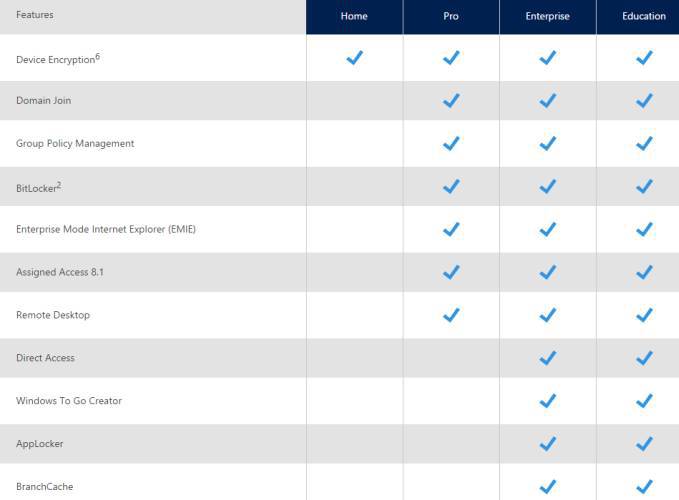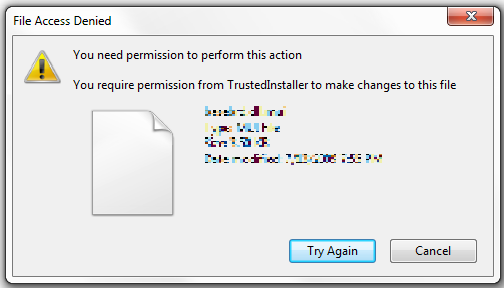윈도우8부터 계산기나 녹음기, 윈도우 디펜더 등의 기본 프로그램들이 앱으로 변경되었어. 병신같은 GDI 대신 다이렉트X을 쓰니 좀더 보기는 이쁘게 보이지만, 아직까지 윈폼만큼의 안정성은 없거니와 마이크로소프트 스토어도 제대로 활성화된게 아니니 오히려 사용자들은 불편을 호소하고 있어.
기본 프로그램들뿐만 아니라 사용자들이 필요로 하지 않는 지도나 연락처 등의 앱도 자동으로 설치되고 심지어 백그라운드 프로세스로 남아있기 때문에 아주 약간의 메모리를 소모하기도 해. 이런 기본 앱들을 삭제하는 방법에 대해서 알아보자.
우선 앱 중에서 기본적으로 시작에서 앱 아이콘을 우클릭하면 뜨는 "삭제" 버튼으로 지울 수 있는 앱들이 있어. 이건 그냥 직접 삭제를 눌러주면 되고, 삭제 기능은 있으나 우클릭으로는 삭제할 수 없는 앱들에 한해서 설명을 해줄게.
계산기나 스토어 등의 앱들을 삭제하면 오히려 불편해질 수도 있으니 잘 선택해서 원하지 않는 앱들만 삭제할 수 있도록 해.
우선 좌측 하단에 시작 버튼을 우클릭하면 "윈도우 파워쉘(Windows PowerShell)"이라는 게 있는데 그걸 관리자 권한이 있는걸로 실행해줘. 그러면 푸른 화면의 MS 파워쉘이 뜰거야. 거기다가 아래 삭제하고 싶은 앱에서 스크립트 코드를 복사해서 붙여넣기하면 돼.
3D Builder:
Get-AppxPackage *3dbuilder* | Remove-AppxPackage
알람 및 시간:
Get-AppxPackage *windowsalarms* | Remove-AppxPackage
계산기:
Get-AppxPackage *windowscalculator* | Remove-AppxPackage
달력 및 메일:
Get-AppxPackage *windowscommunicationsapps* | Remove-AppxPackage
카메라:
Get-AppxPackage *windowscamera* | Remove-AppxPackage
Groove 음악:
Get-AppxPackage *zunemusic* | Remove-AppxPackage
지도:
Get-AppxPackage *windowsmaps* | Remove-AppxPackage
영화 및 TV:
Get-AppxPackage *zunevideo* | Remove-AppxPackage
뉴스:
Get-AppxPackage *bingnews* | Remove-AppxPackage
피플:
Get-AppxPackage *people* | Remove-AppxPackage
사진:
Get-AppxPackage *photos* | Remove-AppxPackage
윈도우 스토어:
Get-AppxPackage *windowsstore* | Remove-AppxPackage
녹음기:
Get-AppxPackage *soundrecorder* | Remove-AppxPackage
날씨:
Get-AppxPackage *bingweather* | Remove-AppxPackage
Xbox:
Get-AppxPackage *xboxapp* | Remove-AppxPackage
3D 그림판:
Get-AppxPackage Microsoft.mspaint | Remove-AppxPackage
3D 뷰어:
Get-AppxPackage *3d* | Remove-AppxPackage
도움말:
Get-AppxPackage *gethelp* | Remove-AppxPackage
참고로 코타나나 엣지 같이 일부 언인스톨러를 지원하지 않는 앱들이 있는데 이런 앱들을 삭제하면 시작에 앱 코드가 남아있는 아주 좆같은 오류가 있어. 삭제할 수는 있지만 삭제하지 않는걸 추천해서 굳이 올리지 않았어.